Create and manage zone
Users need to create a zone after finishing network and project creation, and users can create a zone by following the guideline. A network can have multi zones and every device must be included in one zone but can exist in different groups. Users can name the zone and select the cover picture from Koolmesh App defaults. Or click  to take the photos on their own or select the picture from their album and "done" to create a zone, like "office".
to take the photos on their own or select the picture from their album and "done" to create a zone, like "office".
After it is finished, users can add the device as instruction. Generally, Koolmesh app will search all the Koolmesh-enabled devices around them and list all the devices by Bluetooth signal from strongest to weakest.
Before users add the device, users need to "start" to add the device to the zone and rename as they want. If the firmware of device is not the latest version, like "HBHC25". when user select the device, Koolmesh app will pop up that "The device has a new firmware version (upgradable via OTA update)". Users can choose "update" then Koolmesh app will link to the nearby devices to "start updating". After finished, user can continue the device adding, like "HBHC25" to zone "Hallway" and rename as "Hallway 2(HBHC25)". Users also can add multiple devices if they have a large network. Just be aware that users need to rename the devices one by one and to "identify" every device before adding.
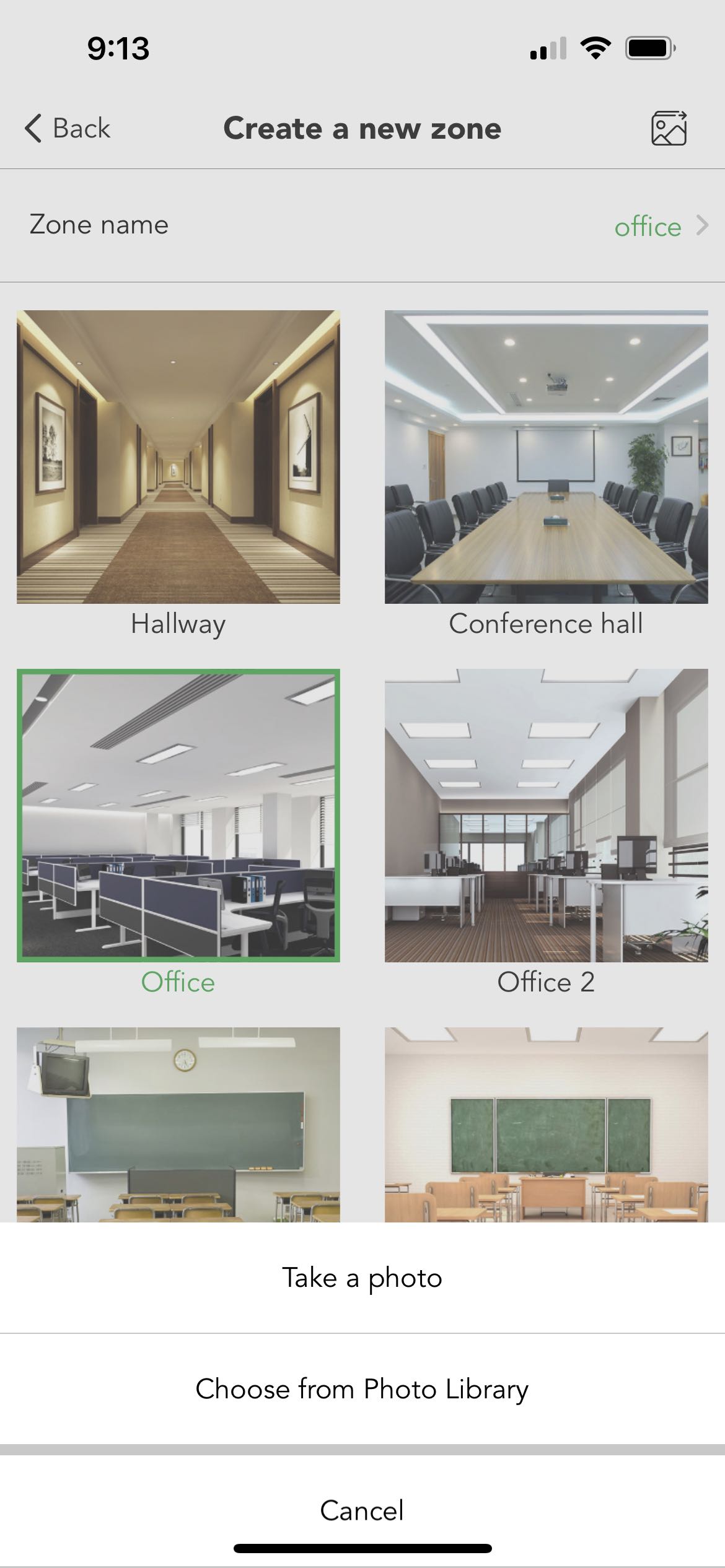
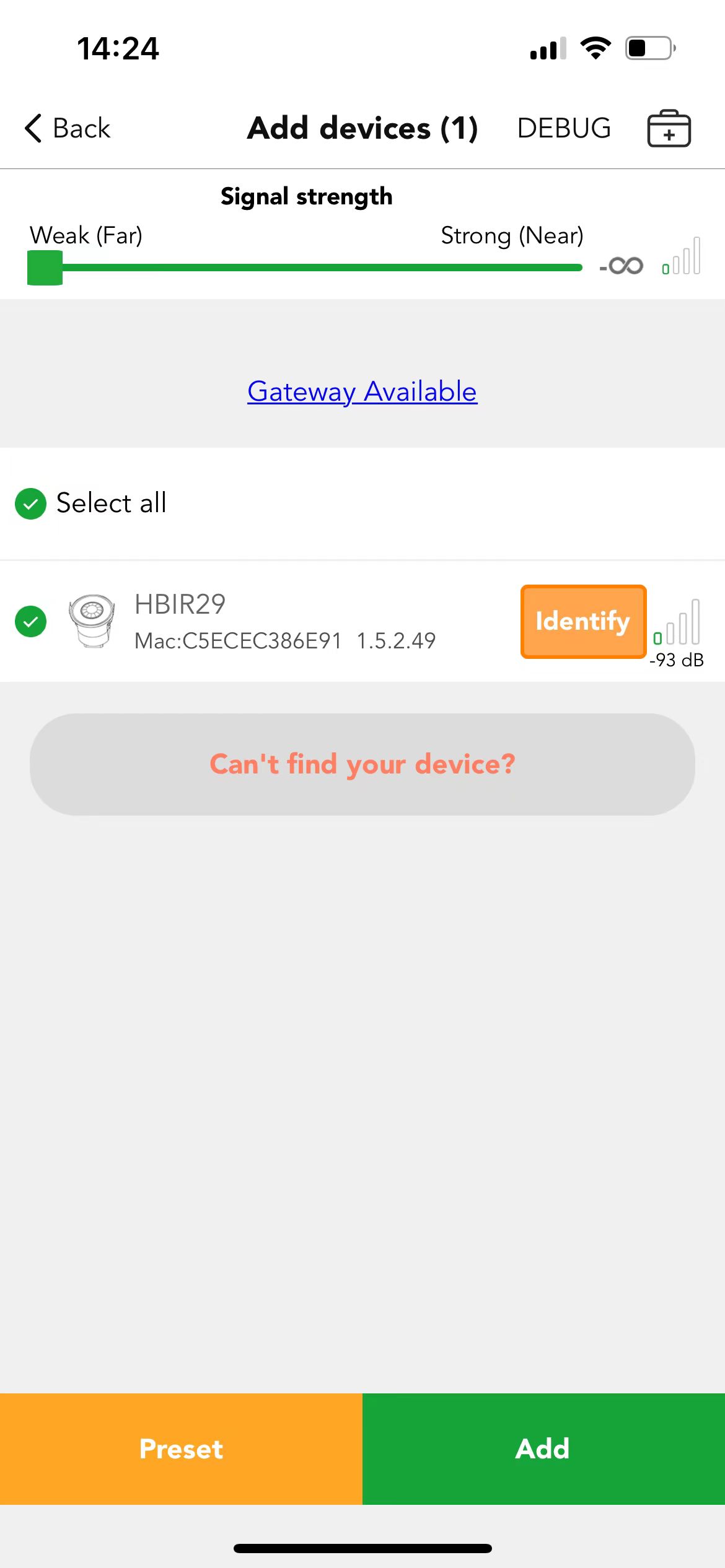
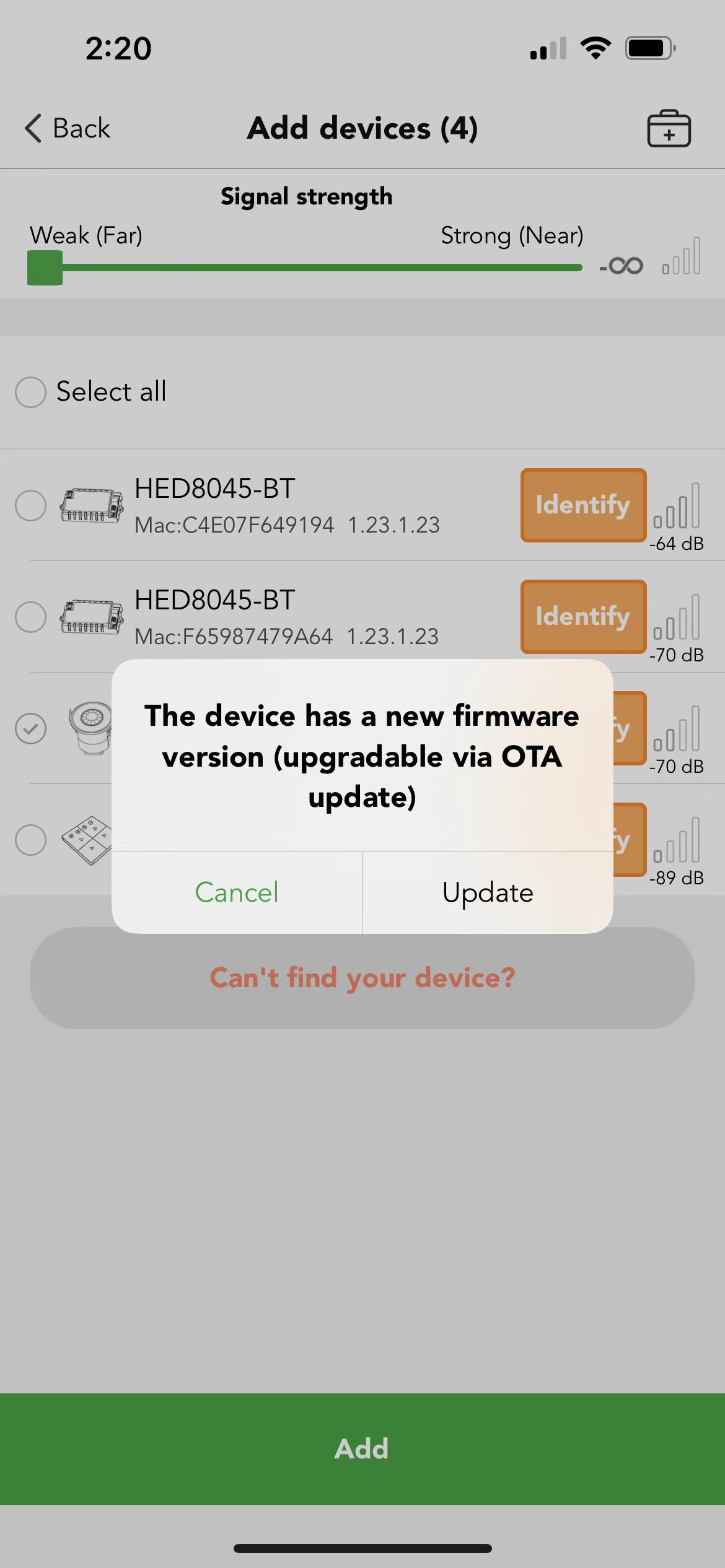
All the zones created by users have been listed out on the "Zone" Setting but not including those zones without a device, like zone "Hallway" "Office". Click  to the "zone management", then users can review all the zones including the zones without device, like zone "warehouse". In the "zone management" users can click the cover of the zone they would like to edit which can rename and change the photo of the zone, like "Hallway". If users would like to remove the zone, then need to remove all the devices first. The zone "warehouse" can be deleted directly because there is no device in it.
to the "zone management", then users can review all the zones including the zones without device, like zone "warehouse". In the "zone management" users can click the cover of the zone they would like to edit which can rename and change the photo of the zone, like "Hallway". If users would like to remove the zone, then need to remove all the devices first. The zone "warehouse" can be deleted directly because there is no device in it.
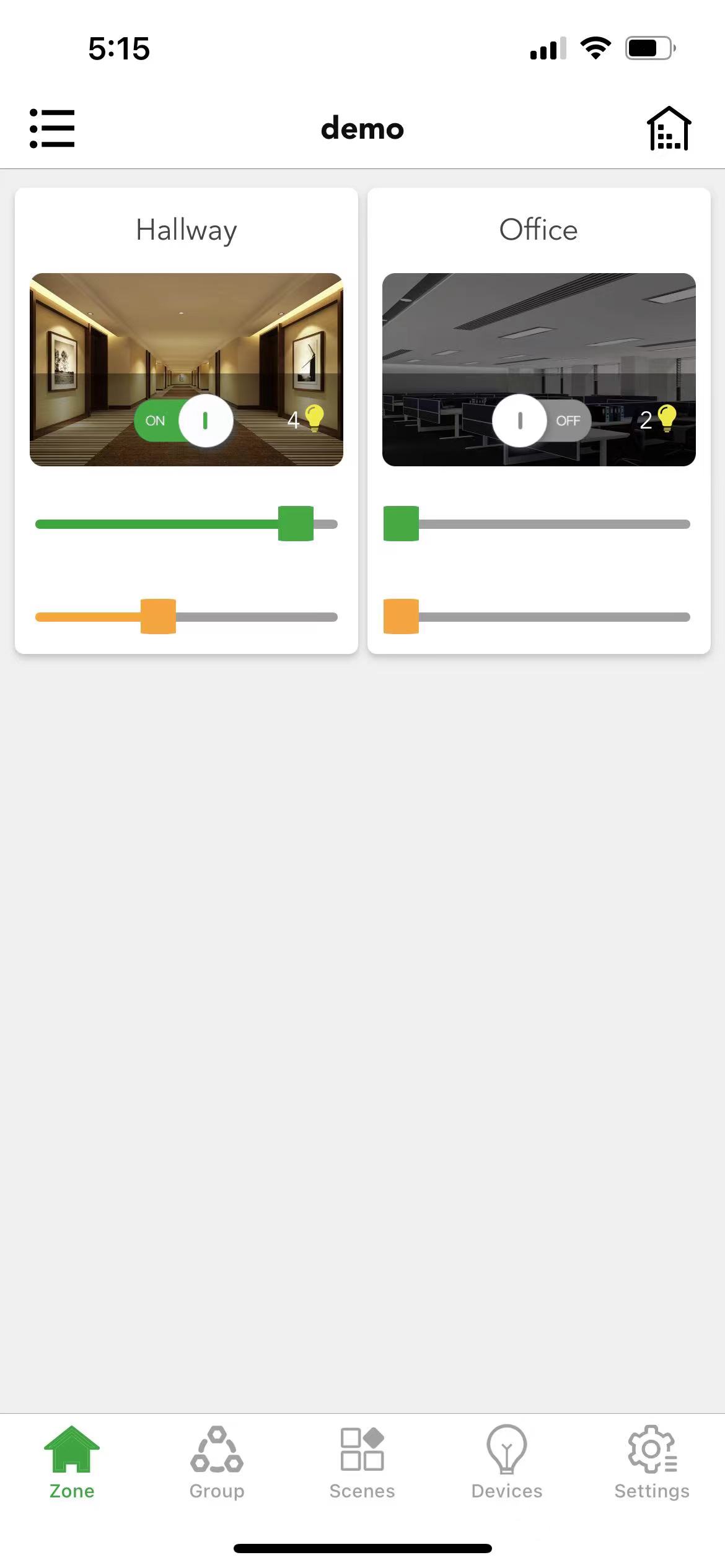
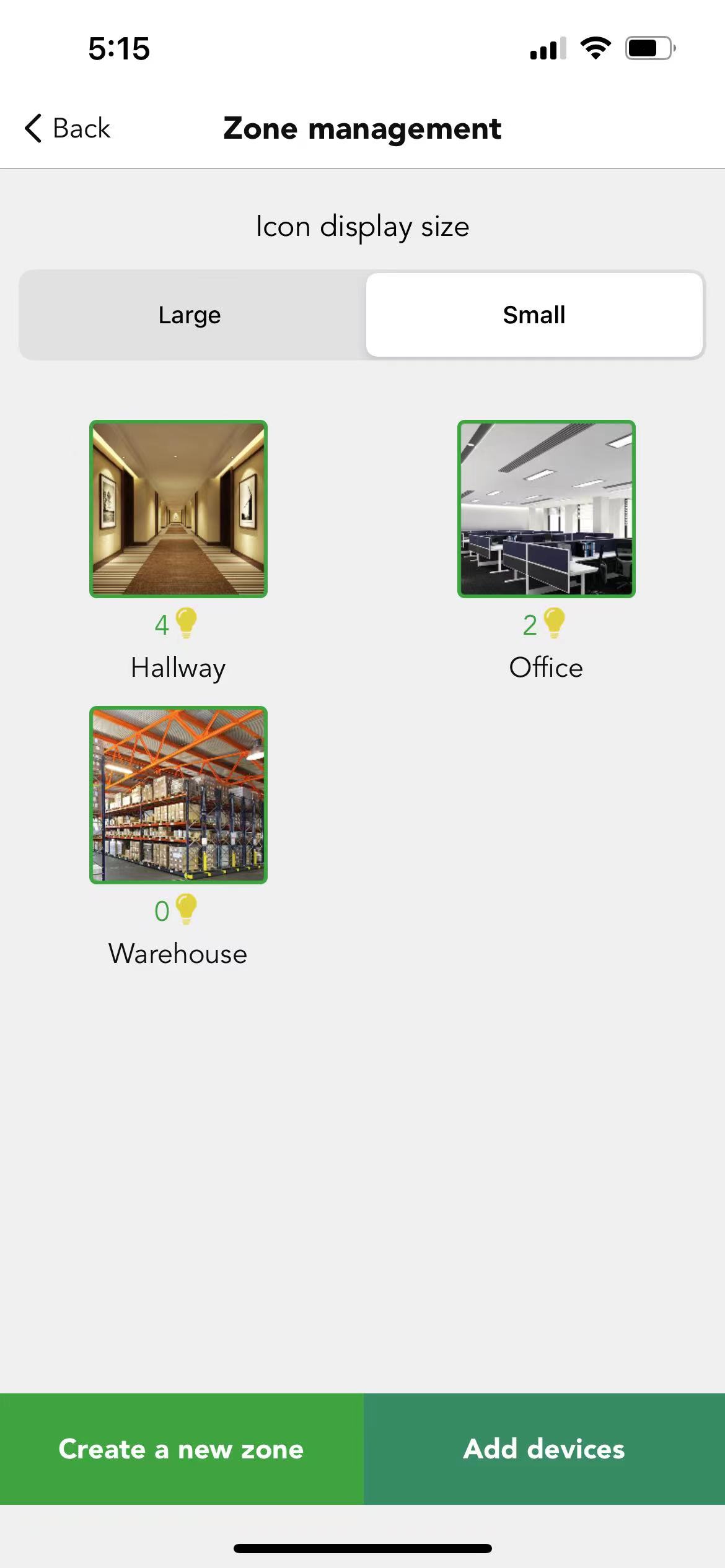
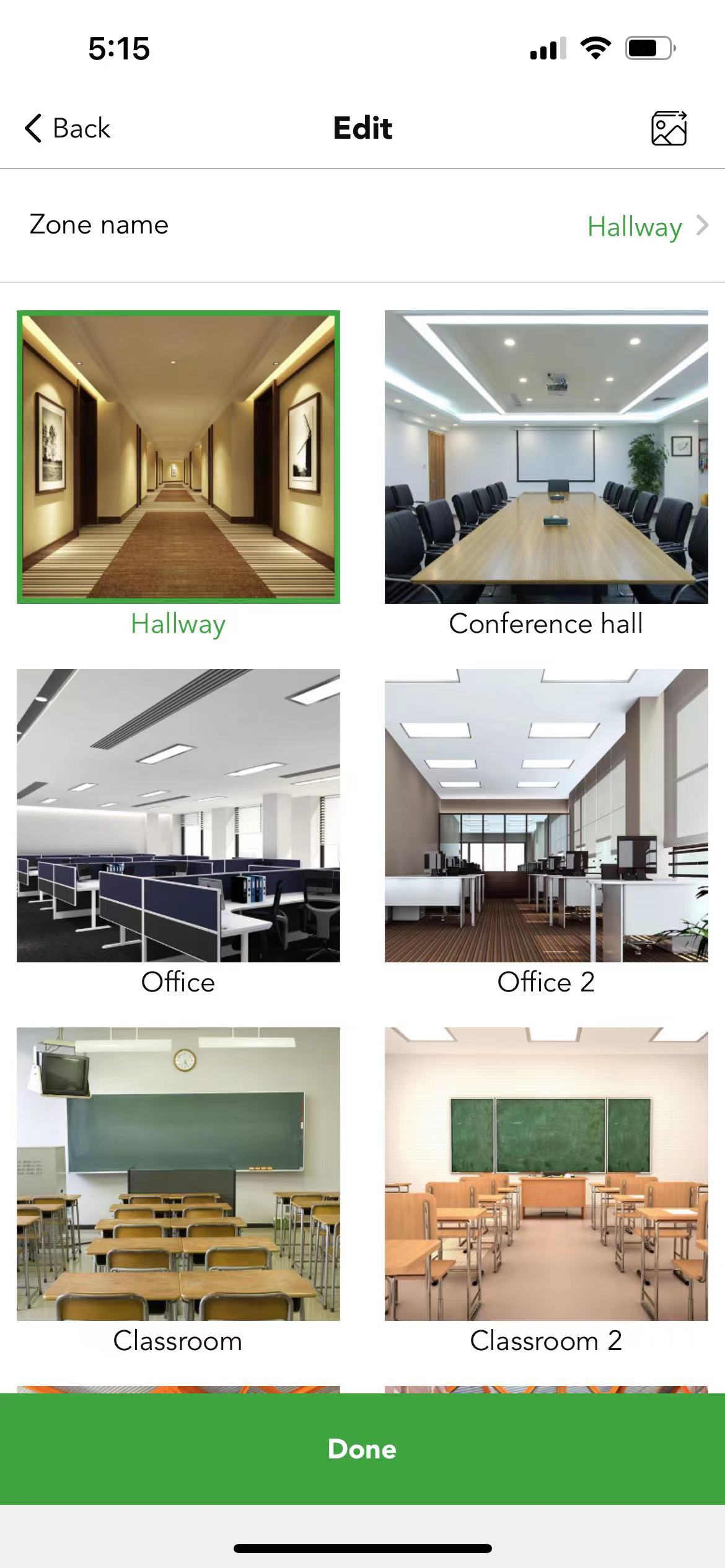

 Translate
Translate